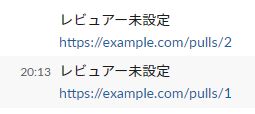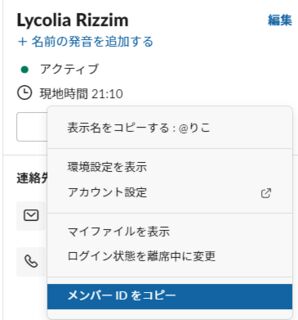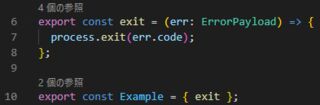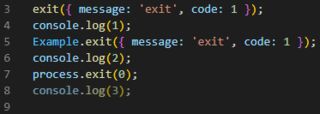フルスクラッチで組むやつ
確認環境
| Env | Ver |
|---|---|
| Ubuntu | 20.04.4 LTS |
| nginx | 1.18.0 (Ubuntu) |
| MariaDB | 15.1 Distrib 10.3.34-MariaDB |
| grafana-server | Version 9.2.5 (commit: 042e4d216b, branch: HEAD) |
前提
- Windows側から
http://grafana.test/としてアクセスする - DBにはMariaDBを使用
hostsの編集
Windows側のhostsに以下を追記
127.0.0.1 grafana.test
各種環境のインストール
sudo apt update
sudo apt install -y nginx mariadb-server
sudo apt-get install -y apt-transport-https software-properties-common wget
sudo wget -q -O /usr/share/keyrings/grafana.key https://apt.grafana.com/gpg.key
echo "deb [signed-by=/usr/share/keyrings/grafana.key] https://apt.grafana.com stable main" | sudo tee -a /etc/apt/sources.list.d/grafana.list
sudo apt-get update
sudo apt-get install grafana
nginxの設定
cat <<'EOF' | sudo tee /etc/nginx/conf.d/granafa.conf
map $http_upgrade $connection_upgrade {
default upgrade;
'' close;
}
upstream grafana {
server localhost:4000;
}
server {
listen 80;
server_name grafana.test;
access_log /var/log/nginx/grafana.access.log;
error_log /var/log/nginx/grafana.error.log;
location / {
proxy_set_header Host $http_host;
proxy_pass http://grafana;
}
location /api/live/ {
proxy_http_version 1.1;
proxy_set_header Upgrade $http_upgrade;
proxy_set_header Connection $connection_upgrade;
proxy_set_header Host $http_host;
proxy_pass http://grafana;
}
}
EOF
sudo service nginx start
MariaDBの設定
ユーザー作成
idとpwの部分は適当に変える
sudo service mysql start
sudo mysql
CREATE USER 'id'@'%' IDENTIFIED BY 'pw';
GRANT ALL PRIVILEGES ON *.* TO 'id'@'%' WITH GRANT OPTION;
quit
外部接続テスト
適当なRDBクライアントから繋げればOK
grafanaの設定
sudo nano /etc/grafana/grafana.iniで適当にいじる
# The http port to use
http_port = 4000
# The public facing domain name used to access grafana from a browser
domain = grafana.test
sudo service grafana-server start- http://grafana.test/ へアクセス
- IDPW共に
adminが初期
- IDPW共に
DBの読み込み
- MariaDBに適当なDBとテーブルを作る
- Grafanaにログインする
- サイドバーから
Configuration-> Data sources - DBの情報を入れて接続
- 後はよしなにやる
割とハマってだるいので今回はサンプル程度にPRの一覧を取得して個別にSlackに投げるものを作ってみます
PRが2個ある場合、出力イメージはこんな感じ。2投稿に分けて投稿します
API トークンの入手
まずはSlack APIを叩くためのトークンをゲットします
- Create an appからアプリを作成
- 左のメニューからFeatures -> OAuth & Permissions
- Scopesを設定
- 今回はBot Token Scopesを
chat:writeとします
- 今回はBot Token Scopesを
- 左のメニューからSettings -> Install App to Your Teamでアプリをインストール
- トークンが吐き出されるのでメモする
GitHub Actions Workflowsの作成
SECRETの設定
- Slack APIトークンをリポジトリのSecretsに突っ込んでおきます
- 名前は一旦
SLACK_TOKENとします
Workflowsの作成
前提
- PR一覧の取得には actions/github-script を利用します
- GitHub内部の情報を抜いたり、JSで処理を組みたいときに重宝します
- APIリファレンスが読みやすいので、使うのにはあんま苦労しないと思います
- Slack APIを叩くのにはcurlを利用します
- actions/github-scriptから叩くのは多分難しいです
ベースの作成
これに肉付けをしていきます
name: Post to slack example
on:
workflow_dispatch:
jobs:
post-slack:
runs-on: ubuntu-latest
steps:
PR一覧の取得
List pull requestsにある通りに進めていきます
- uses: actions/github-script@v6
id: set-result
with:
result-encoding: string
script: |
const { data: respPulls } = await github.rest.pulls.list({
owner: context.repo.owner,
repo: context.repo.repo,
});
console.log(respPulls);
PR一覧の加工
こんなデータを取る感じで組んでいきます
API仕様は List pull requests を参照
type PullRequest = {
id: number;
reviewers: string[];
};
先ほど取得したrespPullsを上記の型付けになるように加工します
const getReviewersName = (requested_reviewers) => {
return requested_reviewers.map((reviewers) => {
return reviewers.login;
});
};
const getPullRequests = (pulls) => {
return pulls.map((pull) => {
return {
id: pull.number,
reviewers: getReviewersName(pull.requested_reviewers),
};
});
};
const pulls = getPullRequests(respPulls);
Slackに投げるメッセージの作成
こんなメッセージをPRの数分組んでいきます
なお実際にSlackでメンションを作る場合はGitHubのスクリーン名とSlackのユーザー IDの突き合わせ処理が別途必要です。やり方は別途後述します
@foo @bar
https://example.com/pulls/1
やっていること
- 上記のフォーマットでメッセージを作成
- シェルスクリプトで配列として扱うためにBase64にエンコード
- 改行コードが混ざっていると扱いづらいので
- エンコードした文字列をスペース区切り文字列として連結
AAA BBB CCC ...みたいな
- 最後にWorkflowsの戻り値として設定しています
const encodedMessages = pulls.reduce((messages, pull) => {
const reviewersBuff = pull.reviewers
.reduce((acc, cur) => {
return `${acc}${cur} `;
}, '')
.replace(/ $/, '');
const reviewers = reviewersBuff === '' ? 'レビュアー未設定' : reviewersBuff;
const message = `${reviewers}\\nhttps://example.com/pulls/${pull.id}`;
const encodedMessage = Buffer.from(message).toString('Base64');
return `${messages}${encodedMessage} `;
}, '');
return encodedMessages;
curlを利用してSlack APIを叩く
やっていること
encodedMessages=(${{steps.set-result.outputs.result}})- 前項で作った文字列を配列として取得しています
for message in ${encodedMessages[@]}- foreach的なやつです
- 改行コードがこの時点で存在すると上手くいきません
decoded_mes=$(echo ${message} | base64 -di)- ここでBase64エンコードをデコードします
postSlack "$decoded_mes"- 別引数にならないように
""で固めます
- 別引数にならないように
- curl叩いてるところ
-dの中をヒアドキュメントで展開するのが味噌です- 単純に文字列として扱うと変数展開が起きてJSONが壊れます
- run: |
postSlack() {
local mes=$1
curl -sS https://slack.com/api/chat.postMessage \
-H 'Authorization: Bearer ${{ secrets.SLACK_TOKEN }}' \
-H 'Content-Type: application/json; charset=UTF-8' \
-d @- <<EOF
{
token: "${{ secrets.SLACK_TOKEN }}",
channel: "#api-test",
text: "$mes"
}
EOF
}
encodedMessages=(${{steps.set-result.outputs.result}})
for message in ${encodedMessages[@]}
do
decoded_mes=$(echo ${message} | base64 -di)
postSlack "$decoded_mes"
done
コード全体
name: Post to slack example
on:
workflow_dispatch:
jobs:
post-slack:
runs-on: ubuntu-latest
steps:
- uses: actions/github-script@v6
id: set-result
with:
result-encoding: string
script: |
const getReviewersName = (requested_reviewers) => {
return requested_reviewers.map((reviewers) => {
return reviewers.login;
});
};
const getPullRequests = (pulls) => {
return pulls.map((pull) => {
return {
id: pull.number,
reviewers: getReviewersName(pull.requested_reviewers),
}
});
}
const { data: respPulls } = await github.rest.pulls.list({
owner: context.repo.owner,
repo: context.repo.repo,
});
const pulls = getPullRequests(respPulls);
const encodedMessages = pulls.reduce((messages, pull) => {
const reviewersBuff = pull.reviewers.reduce((acc, cur) => {
return `${acc}${cur} `
}, '').replace(/ $/, '');
const reviewers = reviewersBuff === '' ? 'レビュアー未設定' : reviewersBuff;
const message = `${reviewers}\\nhttps://example.com/pulls/${pull.id}`;
const encodedMessage = Buffer.from(message).toString('Base64');
return `${messages}${encodedMessage} `
}, '');
return encodedMessages;
- run: |
postSlack() {
local mes=$1
curl -sS https://slack.com/api/chat.postMessage \
-H 'Authorization: Bearer ${{ secrets.SLACK_TOKEN }}' \
-H 'Content-Type: application/json; charset=UTF-8' \
-d @- <<EOF
{
token: "${{ secrets.SLACK_TOKEN }}",
channel: "#api-test",
text: "$mes"
}
EOF
}
encodedMessages=(${{steps.set-result.outputs.result}})
for message in ${encodedMessages[@]}
do
decoded_mes=$(echo ${message} | base64 -di)
postSlack "$decoded_mes"
done
Appendix:Slackにメンションを投げる方法
Slackへ実際にメンションを投げるのはユーザーIDを指定する必要があります
参考:Formatting text for app surfaces
"text": "<@U024BE7LH> Hello"のようにすることでメンションを投げられます
ユーザーIDはSlackアプリから相手のプロフィールを開き、そこにあるハンバーガーメニューみたいなやつから取れます。一応取得用のAPIもあります
配列をループして処理したい時に使える技。複数行ある場合も想定
一行文字列の配列
スペースで区切った文字列を()で括っておくとfor inとして使える
取り出した要素は${foo}で拾えます。配列全体は${bar[@]}で取れる。以下のようにダブルクォートで囲っていると機能しなくなるので注意
("AAA BBB CCC")
#!/bin/bash
textList=(YWFhYWEK LWFhYQogICAtIOOBguOBguOBguOBgg== LWFhYQogICAtIOOBguOBguOBguOBgg==)
for text in "${textList[@]}"
do
echo ${text}
done
出力結果
YWFhYWEK
LWFhYQogICAtIOOBguOBguOBguOBgg==
LWFhYQogICAtIOOBguOBguOBguOBgg==
複数行文字列の配列
Base64辺りでエンコードしておくと扱いが楽
#!/bin/bash
textList=(YWFhYWEK LWFhYQogICAtIOOBguOBguOBguOBgg== LWFhYQogICAtIOOBguOBguOBguOBgg==)
for text in "${textList[@]}"
do
pure=$(echo ${text} | base64 -d)
echo "$pure"
done
出力結果
aaaaa
-aaa
- ああああ
-aaa
- ああああ
lsの結果を配列にする
#!/bin/bash
# .と..は除外
# 最後にxargsを入れておくと改行が飛ぶ
results=($(ls -1a | grep -vP "^\.+$" | xargs))
for item in "${results[@]}"
do
echo "$item";
done
スペース区切りの文字を配列にする
IFS変数に区切り文字を設定することで実現する。IFSとはInternal Field Separatorのこと
#!/bin/bash
IFS=$'\n'
text=$(cat <<'EOF'
aa bb
a b c
EOF
)
textList=($(echo "$text"))
for text in "${textList[@]}"
do
echo "${text}"
done
出力結果
aa bb
a b c
About custom actionsに書いてあることほぼそのままですが、読みづらいのでメモがてら
どうもカスタムアクションからjsを呼び出して使うの、バンドルする必要があるようでかなりだるそうなので実用性は微妙かも…
フォルダ構成
この説明ではtest.yamlをworkflowとし、index.jsを蹴るためのサンプルで説明します
└─.github/
└─workflows/
├─.actions/
│ ├─action.yaml
│ └─index.js
└─test.yaml
サンプルコード
test.yaml
workflow本体です
name: test
on:
workflow_dispatch:
jobs:
example:
runs-on: ubuntu-latest
steps:
- uses: actions/checkout@v2
- uses: ./.github/workflows/actions
with:
param1: 'xxx'
action.yaml
custom actionです。
ファイル名はaction.ymlないしaction.yamlである必要があります。
これ以外のファイル名の場合、実行時に次のエラーが出ます。
Can't find 'action.yml', 'action.yaml' or 'Dockerfile' under '/home/runner/work/ci-test/ci-test/.github/workflows/actions'. Did you forget to run actions/checkout before running your local action?
name: test actions
description: test
runs:
using: 'node16'
main: 'index.js'
index.js
console.log(123);
TSでprocess.exit()をラップしたカスタムexitを作った時に静的解析のフローが壊れたので、その対策。
因みにこの制御フローのことをControl Flow Analysisと呼ぶらしい。TS系の文書ではCFAと略されていることが多い模様。
問題事例
通常のprocess.exit()例の7-8行目のように次の行から先がデッドコードになって欲しいが、上手くいかないので、これを上手くいくようにする。
確認環境
| Env | Ver |
|---|---|
| TypeScript | 4.8.4 |
サンプルコード
オブジェクトでラップして、カスタムexit関数の戻り値をneverで指定してやると上手くいくようになる。
因みにこれTypeScriptの仕様らしく、上手くやる方法はあんまりなさそう。
実はアロー関数ではなくfunctionを使えば解決したりするが、それはなんか嫌なので…
example.ts
type ErrorPayload = {
message: string;
code: number;
};
type ExampleExit = {
exit: (err: ErrorPayload) => never;
};
const exit = (err: ErrorPayload) => {
process.exit(err.code);
};
export const Example: ExampleExit = { exit };
implements.ts
import { Example } from './example';
Example.exit({ message: 'exit', code: 1 });
console.log(1);
関連記事
- TypeScriptで戻り値型がneverな関数を作る
- オブジェクトに包まれていない、裸の関数に対して同様のことを行うアプローチを書いている