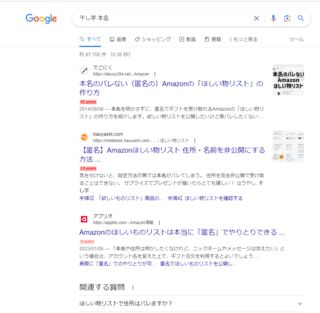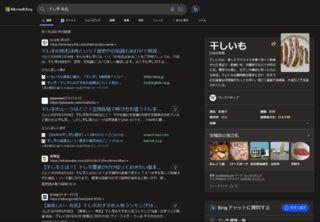EdgeとChromeは同じだったがNode.jsでは異なる挙動をしていたのでそのメモ
確認環境
| Env | ver |
|---|---|
| Microsoft Edge | 120.0.2210.9 |
| Google Chrome | 120.0.6099.130 |
| Node.js | 20.0.0 |
環境別の確認結果
Edge
DevToolsで確認
const err = new Error('test');
Object.getPrototypeOf(err);
// {name: 'Error', message: '', constructor: ƒ, toString: ƒ}
Google Chrome
DevToolsで確認
const err = new Error('test');
Object.getPrototypeOf(err);
// {name: 'Error', message: '', constructor: ƒ, toString: ƒ}
Node.js
node -iで確認
const err = new Error('test');
Object.getPrototypeOf(err);
// {}
基本のフォーマット
複数のホストを記述でき ssh <Host> で接続できる
Host hoge
User foo
Hostname git1.example.com
IdentityFile ~/.ssh/config/id_ed25519_foo
Port 22222
Host piyo
User bar
Hostname git2.example.com
IdentityFile ~/.ssh/config/id_ed25519_bar
Port 20202
設定項目
| 項目 | 意味合い |
|---|---|
| Host | sshコマンドで指定する接続先名。Gitで利用する場合はHostnameと合わせる必要がある |
| User | ログインするユーザー名 |
| Hostname | 接続先のホスト名 |
| IdentityFile | 秘密鍵のパス |
| Port | 接続先のポート |
| ForwardAgent | プロキシサーバー側の設定。クライアントからの接続を中継するかどうか |
| ProxyCommand | 踏み台サーバーへの接続コマンド |
トラブルシューティング
GitHubにSSHで繋ぎに行ったときにError: Permission denied (publickey)と出る
GitHubへのSSH接続はUserがgitでなければならない
そういえばgitコマンドはユーザー名を直に指定しているのかSSH Configでgit以外を指定していても通った気がする
GitHubにSSH接続しているときにgit cloneやgit pushがフリーズする
Hostの値がHostnameと異なるとフリーズすることがある
関連記事
筆記具、調理具と続いた、この変革シリーズも第三弾になった。今回はGoogleからMicrosoftへという内容だ。因みに変革シリーズというのは記事のタグに変革と入れているところから名付けている。
私は長らくGoogle IMEとGoogle Chromeのユーザーであったが、これをMS-IMEとMicrosoft Edgeに変更したという内容だ。これもまた、レガシーへの回帰の一環といえるだろう。
まず何故変えようと思ったかだが、最大の契機はChromeのアップデートで使えない機能が毎回増えていく中、ある時UIが大改編されたことだ。
ブックマークバーやメニューの一項目が以前より巨大化し、この時かなり萎えて使う気がなくなってしまった(119.0.6045.160なら再現すると思う)。そして、これを機にIMEとブラウザをMSに戻そうと思ったのである。Edgeの方がまともだという根拠はなかったが、使ってみたところまともだったので良かった。
Edgeについて個人的に良いと感じたところは間違えてウィンドウを閉じてしまったときに、閉じたウィンドウを復元する機能があることだ。知りうる限りChromeにこの機能はない。他にもUIがChromeよりスマートで、タブを表示する部分に余計な物が出てこないことや、各種登録フォームで氏名が分割された入力欄にオートコンプリートがちゃんと入ることも評価している。
またカスタマイズ出来る項目が多く自分の手に馴染む内容にできることや、開いてるタブ一覧も垂直タブで見やすくできる部分は気に入っている。左に出て来たり、本来のタブバーが消えるのは気に入ってないが、これも{Ctrl} + {Shift} + {,}で切り替えられるので特に問題視してはいない。
Webサイトを右クリックしたときのメニューがやたら多い部分やお気に入りバーを展開したときの文字サイズがやたら大きい部分、ダウンロードのポップアップが若干扱いづらい部分は不満があるが、慣れれば気にならなくなると思うので許容範囲だ。
因みにスマートフォン(Android)のブラウザもChromeからEdgeに変更しているが、Secretモードと通常モードがタブになっていて見やすいことや、タブの一覧性の良さが気に入っている。メニューのカスタマイズもできるしお気に入りも見易い位置に置けるのはありがたい(Android Chromeのあれは存在を忘れてしまいがちだ…)。そのほかにスピードダイアルを編集できるのもすごくいいし、セキュリティが強固で、クレジットカードのオートコンプリートが3段階認証になっているのも好感が持てる。無駄な買い物をする前に思いとどまるチャンスが増やせるのはいい事だ。
基本的に私はGoogleを信頼していないので、Microsoftに移せる場所は移していきたいと思っている。例えばかつてはGoogle Docsを使っていたこともあったのが、MS Officeと比べるとチープなので随分前にOneDriveに移行している。しかしMSも万能ではないのでGoogleに委任して置かざるを得ない部分も少なからずあり、そこはGoogleを頼ることにしている。ただGoogleがしくじればMSに移行する準備はあるので、その日までといえばそうである。何故なら私がGoogleで使っているプロダクトは基本的にMS側にもあるからである。むしろ、その逆はないこともしばしばある。
IMEについてもGoogle IMEはカジュアルに使うには悪くないのだが、杓子定規に日本語を入力しようとすると上手くいかない。例えば「出刃包丁」を変換するときに「でばほうちょう」と打たないと変換できず、「でばぼうちょう」では変換できないと言うことが挙げられる。こんな打ち方をしていたら私の中であるべき日本語を忘れてしまう、日本人としてこれはいけないと思い、私はGoogle IMEを捨てることにした。
次使うIMEは連濁や促音化のような日本語を扱えるのが良いと思い、MS-IMEなら叶えてくれるのではないかと思ったところ、これが見事当たった。Microsoftは日本人のための開発をしてくれていると痛感したのだ。Google IMEは言っては悪いが片手間だ。ATOKと勝負しているようなプロダクトでは到底ない。
検索エンジンもGoogleからBingに変えようとしたのだが、これは失敗した。まぁ元々MSNを検索エンジンとして使っていたことがないので、これは穏当といえる。理由としてはBingは文字列を本来の意味で解釈した結果を検索結果として出してくるからである。つまりキーワード検索ではない。
例えばAmazonの欲しいものリストで本名がバレてしまうことについて調べたいと思い「干し芋 本名」で検索してみたところ、Googleは期待通りの結果を返してくれるが、Bingは食べ物の干し芋についての結果を返してくる。他にもBingは検索結果にAIの提案みたいなのが滲み出てきていて少々嫌というのもある(この結果もUserCSSでノイズをかなり消している)
Googleの検索結果はSEO業者やいかがでしたブログのような低湿な情報も多々あるのだが、個人的にはその辺りを回避する術を身に着けているため、余り問題になることがなく、検索エンジンまでは変えなくてもよいかと思ったのである。
ただGoogleはうちのブログをあんまりクロールしてくれないのでインデックスが遅いので、そこは全く評価していない。そこら辺のアフィサイトより確実に良質の記事を書いている自信はあるのだが…。いや、メモ書きがメインなので中身がスカスカの記事も多くあるし、そこは認めているが…。
インデックスについてはBingはかなり早く、翌週にはインデックスされていることもザラである。深く確認してないが仕組み的には翌日にでもインデックスされているかもしれない。反してGoogleは翌月でもインデックスされていないことがしばしばなので、ここについてはあまり評価していない。手動でインデックスリクエストすることもしばしばである。とはいえ、Bingも以前はうちのブログをインデックスしてくれなかったことがあり、その時は全く評価していなかった。MSにクレームを出してもインデックスされなかったのだが一年放置していたら何故かインデックスされていた。謎。
最後に余談だが、私の利用ブラウザの変遷について振り返ってみたいと思う。といっても記憶の限りなので正確性は怪しいところだが、Microsoft Edgeより以前は記憶が確かであれば、Netscape Navigator→Internet Explorer→Slepnir 1.66→Sleipnir 2→Sleipnir 3→Firefox→Google Chromeという感じだ。IEは恐らく4-6辺りを使っていたのではないかと思うのだが、当時はバージョンを意識していなかったので不明だ。最初のブラウザがネスケなのは親のPCの標準ブラウザだったからである。Sleipnirが3で止まっているのは開発方針に疑問を感じたからだった気がする。Geckoエンジンのサポート終了でFirefoxに乗り換えたものの、UIや設定や複雑怪奇な上に拡張機能が競合してカオスすぎたのでシンプルだったChromeに移った記憶がある。
上記の他にも古い端末向けにレンダリングエンジンがPresto時代のOperaを使っていたり、比較検討用にLunascapeやSRWare Ironを使っていたこともあるし、Tor Browserも使ったこともある。仕事の都合でSafariを使う事もなくはないが、宗教上の理由もあり、滅多に使わない。Presto時代のOperaはIEが通用しなくなった時代にWindows XP世代の骨董品マシンでWebブラウズするのには省メモリで大変重宝した記憶がある。因みに私は2004年に発売されたVAIO PCG-FR77J/Bを2017年まで使い続けていたことがある。これはネトゲで3PCをするためのパーツとして使っていた。
話は反れるが過去に使っていた端末はこんな感じである。NEC PC-9801DX2→FMV-BIBLO NE/33→SONY VAIO PCG-FR77J/B→東芝 DYNABOOK 型番失念→ASUS X550VC→ツクモBTO→自作PC
WSLのUbuntuにRedmineを建ててnginxを通して適当なバーチャルホストでアクセスするまで
確認環境
| Env | Ver |
|---|---|
| Ubuntu | 20.04.6 |
| Ruby | 2.7.0 |
| Redmine | 5.1.0 |
| nginx | 1.18.0 |
インストール方法
基本は公式の通り
DB作成
CREATE DATABASE redmine CHARACTER SET utf8mb4;
CREATE USER 'redmine'@'localhost' IDENTIFIED BY 'my_password';
GRANT ALL PRIVILEGES ON redmine.* TO 'redmine'@'localhost';
インストールコマンド流す
wget https://www.redmine.org/releases/redmine-5.1.0.zip
unzip redmine-5.1.0.zip
cd redmine-5.1.0
cp config/database.yml.example config/database.yml
# DB接続は公式ドキュメントに沿って適当に設定する
# nano config/database.yml
sudo apt install -y ruby-full make gcc libmysqlclient-dev
sudo gem install bundler
bundle config set --local without 'development test'
sudo bundle install
bundle exec rake generate_secret_token
RAILS_ENV=production bundle exec rake db:migrate
RAILS_ENV=production bundle exec rake redmine:load_default_data
bundle exec rails server -e production -p 9999 -d
nginxから繋ぐ
普通にリバプロするだけ
server {
listen 80;
client_max_body_size 100m;
server_name redmine.test;
access_log /var/log/nginx/redmine.access.log;
error_log /var/log/nginx/redmine.error.log;
location / {
proxy_set_header Host $http_host;
proxy_pass http://127.0.0.1:9999;
}
}
トラブルシューティング
An error occurred while installing redcarpet (3.6.0), and Bundler cannot continue.
makeとgccがない
sudo apt install -y make gcc
An error occurred while installing mysql2 (0.5.5), and Bundler cannot continue.
MySQLの開発ライブラリがない
sudo apt install -y libmysqlclient-dev
"/usr/bin/ruby2.7: warning: shebang line ending with \r may cause problems" redmine
無視してよい
デフォルトポートを3000から変えたい
以下のように-pで指定
bundle exec rails server -e production -p 9999 -d
デーモンにしたい
以下のように-dで指定。殺すときはpkill rubyで行ける
bundle exec rails server -e production -p 9999 -d
Windows側のスタートアップで起動したい
不明。少なくとも以下の形式だと上手く動かない。
wsl -d Ubuntu -u root -- <command>
systemdを有効化すると色々不具合があるのでinit.dで起動できれば解決できる気はするのだが、上手くいかなかった。