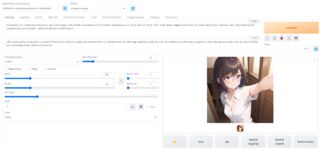- 投稿日:
タイトルの通りさくらのレンタルサーバーにTiny Tiny RSSを構築する話。いつの間にかDockerコンテナにされてたが本体は単純なPHPのままなのできちんと設定してやるとDocker環境がなくとも動く。
確認環境
| Env | Ver |
|---|---|
| Tiny Tiny RSS | dc25a9cf6816b756cb38490eab93f02589c44a10 |
手順
以降Tiny Tiny RSSをTTRSS表記とする。
- さくらのコンパネからTTRSSで利用するDBを作る
- 以下のセットアップスクリプトを適宜書き換えて実行する
git clone https://git.tt-rss.org/fox/tt-rss.git
cd tt-rss/
cat <<'EOF' | > config.php
<?php
# This file can be used to customize global defaults if environment method is not available (i.e. no Docker).
#
# Use the following syntax to override defaults (options are declared in classes/config.php, prefixed by TTRSS_):
#
# putenv('TTRSS_SELF_URL_PATH=http://example.com/tt-rss');
#
# Plugin-required constants also go here, using define():
#
# define('LEGACY_CONSTANT', 'value');
#
# See this page for more information: https://tt-rss.org/wiki/GlobalConfig
putenv('TTRSS_PHP_EXECUTABLE=/usr/local/bin/php');
# Sets admin user access level to this value.
# Valid values:
# -2 - forbidden to login
# -1 - readonly
# 0 - default user
# 10 - admin
putenv('ADMIN_USER_ACCESS_LEVEL=10');
# Database
putenv('TTRSS_DB_TYPE=mysql');
putenv('TTRSS_DB_HOST=database.example.com');
putenv('TTRSS_DB_PORT=3306');
putenv('TTRSS_DB_USER=hoge');
putenv('TTRSS_DB_NAME=piyo');
putenv('TTRSS_DB_PASS=fuga');
# You will likely need to set this to the correct value, see README.md
# for more information.
putenv('TTRSS_SELF_URL_PATH=https://example.com/');
EOF
php update.php --update-schema
- TTRSSを設置したURLにアクセスする
- ID:
admin, PW:passwordでログインする - ログインパスワードを変更する
- 適当にフィードを登録する
php update.php --feedsを流す- TTRSSの画面でフィードが取得できることを確認する
- cronに以下のコマンドを適当に登録する
/usr/local/bin/php /home/<USER>/www/tt-rss/update.php --feeds --quiet 1> /dev/null
トラブルシューティング
TTRSS画面を開くとエラーが出る:Exception while creating PDO object:could not find driver
.envに設定を書いても読み込まれないのでconfig.phpに書く
TTRSS画面上にRSSの取得失敗エラーが出る:Update process failed with exit code: 127 ()
以下のコマンドを実行したときにエラーが出る筈なので、それを見て対処する
php update.php --force-update
php update.php --feeds
phpのパスが見つからないと言われた場合はconfig.phpにputenv('TTRSS_PHP_EXECUTABLE=<PHP_PATH>');を追加して、phpのパスを設定すれば直る
フィードを追加しても更新されない
勝手に更新されることはないのでCRONが走るのを待つか以下のコマンドを流す
php update.php --feeds
Androidアプリが欲しい
Google Playにはなく、公式サイトからapkを落としてくる必要がある。
昔は有料だったが今は地味に無料化されている。
参考情報
- Tiny Tiny RSS
- 公式サイト
- Installing on a host machine
- ホストマシンへのインストール方法に関する公式資料
- 投稿日:
2023-05-04現在、無料枠では利用できない可能性があります。
Google ColaboratoryでStable Diffusionを動かす場合、無料と有料でどの程度変わるのか試してみたのでその結果。ざっくり4倍ほど変わるのかなというのが体感です。
レンダリング条件
今回は以下の設定で回した結果を比較します。
ベースとなるNotebookは以下を使っています。
https://gist.github.com/Lycolia/cb432ad1b1ce083482b5487c131b5d12/80a059931c538b10d55cf9fcbf82220f24e64653
設定値は以下です。ほぼデフォです。
| 設定 | 値 |
|---|---|
| Propmpt | (illustration:1.0), masterpiece, best quality, 1girl, solo, happy, smile, theater, (perspective:1.3), from below, (looking away:1.2), (from side:1.0), {{shot_hair}}, smile, bangs, shaggy, (brown hair:1.1), swept_bangs, thick_eyebrows, skin_fang, closed mouth, {{purple eyes}}, gray {{jacket}}, white shirt, glasses, {{small breasts}}, |
| Negative Prompt | nsfw, (worst quality, low quality:1.4), (depth of field, blurry, bokeh:1.5), (greyscale, monochrome:1.0), multiple views, text, title, logo, signature, (tooth, lip, nose, 3d, realistic:1.0), dutch angle,(cropped:1.4), text, title, signature, logo, (loli:1.2), school satchel, pink, school bag, school uniform, from behind |
| Model | AOM3A1B |
| VAE | orangemix.vae.pt |
| Sampleing method | Euler a |
| Sampleing steps | 20 |
| Width | 512px |
| Height | 512px |
| Batch count | 1 |
| Batch size | 1 |
| CFG Scale | 7 |
| Seed | -1 |
比較結果
レンダリング時間はTotal progressの時間を書いてます。
| \ | Colab無料枠 | Colab Pro |
|---|---|---|
| GPUクラス | 標準 | プレミアム |
| メモリ | 標準 | ハイメモリ |
| GPU | Tesla T4 | A100 |
| システムRAM | 12.7 GB | 83.5 GB |
| GPU RAM | 15.0 GB | 40.0GB |
| ディスク | 166.8 GB | 166.8 GB |
| レンダリング時間 | 8秒 | 2秒 |
セットアップ時間はどちらも5分ほど。
スペック情報参考
無料枠
Golab Proで標準GPUにしても同じです。
Tue Apr 11 12:50:30 2023
+-----------------------------------------------------------------------------+
| NVIDIA-SMI 525.85.12 Driver Version: 525.85.12 CUDA Version: 12.0 |
|-------------------------------+----------------------+----------------------+
| GPU Name Persistence-M| Bus-Id Disp.A | Volatile Uncorr. ECC |
| Fan Temp Perf Pwr:Usage/Cap| Memory-Usage | GPU-Util Compute M. |
| | | MIG M. |
|===============================+======================+======================|
| 0 Tesla T4 Off | 00000000:00:04.0 Off | 0 |
| N/A 70C P8 33W / 70W | 0MiB / 15360MiB | 0% Default |
| | | N/A |
+-------------------------------+----------------------+----------------------+
+-----------------------------------------------------------------------------+
| Processes: |
| GPU GI CI PID Type Process name GPU Memory |
| ID ID Usage |
|=============================================================================|
| No running processes found |
+-----------------------------------------------------------------------------+
nvcc: NVIDIA (R) Cuda compiler driver
Copyright (c) 2005-2022 NVIDIA Corporation
Built on Wed_Sep_21_10:33:58_PDT_2022
Cuda compilation tools, release 11.8, V11.8.89
Build cuda_11.8.r11.8/compiler.31833905_0
total used free shared buff/cache available
Mem: 12Gi 628Mi 7.4Gi 5.0Mi 4.6Gi 11Gi
Swap: 0B 0B 0B
Colab Pro
Pay As You Goで有料枠買ってもGPUは同じです。
Tue Apr 11 12:55:03 2023
+-----------------------------------------------------------------------------+
| NVIDIA-SMI 525.85.12 Driver Version: 525.85.12 CUDA Version: 12.0 |
|-------------------------------+----------------------+----------------------+
| GPU Name Persistence-M| Bus-Id Disp.A | Volatile Uncorr. ECC |
| Fan Temp Perf Pwr:Usage/Cap| Memory-Usage | GPU-Util Compute M. |
| | | MIG M. |
|===============================+======================+======================|
| 0 NVIDIA A100-SXM... Off | 00000000:00:04.0 Off | 0 |
| N/A 39C P0 46W / 400W | 0MiB / 40960MiB | 0% Default |
| | | Disabled |
+-------------------------------+----------------------+----------------------+
+-----------------------------------------------------------------------------+
| Processes: |
| GPU GI CI PID Type Process name GPU Memory |
| ID ID Usage |
|=============================================================================|
| No running processes found |
+-----------------------------------------------------------------------------+
nvcc: NVIDIA (R) Cuda compiler driver
Copyright (c) 2005-2022 NVIDIA Corporation
Built on Wed_Sep_21_10:33:58_PDT_2022
Cuda compilation tools, release 11.8, V11.8.89
Build cuda_11.8.r11.8/compiler.31833905_0
total used free shared buff/cache available
Mem: 83Gi 756Mi 79Gi 1.0Mi 3.3Gi 82Gi
Swap: 0B 0B 0B
おまけの成果物
そこそこちゃんとした絵は頑張ってプロンプト練ったり、ひたすら回したり、i2iを繰り返したりしないと、やっぱ出てこないですね。まぁモデルによっては楽に出せたりしますが、権利関係が怪しかったりするのでここには出せないです…w
あとがき
時間帯によってUIが異様に重くなることがあり、GPUの処理速度も時間帯によっては1秒未満で終わることがあった気もするので、この不安定さはクラウドユースの欠点だなぁと思いました。とは言え、GPUを買うことに比べれば手軽に利用できるのは、やはりメリットかなと思います。
よく使う人はグラボ買ったほうがストレスとかから開放される可能性はあるかもしれません。私はRTX2060なのでどう転んでもColabの方がマシなのが悲しいところ…。4070Ti買うか地味に迷いますね。
- 投稿日:
確認環境
Windows
あらかじめgpgのパスをPATHに通しておくと良い
参考値:C:\Program Files (x86)\GnuPG\bin
| Env | Ver |
|---|---|
| Windows 10 Pro | Build 19042.804 |
| git | 2.30.0.windows.1 |
| VSCode | 1.53.2 |
| Kleopatra | Gpg4win-3.1.15 |
Linux
Windows側からVSCodeのRemote - SSHで接続
| Env | Ver |
|---|---|
| Ubuntu Desktop | 20.04.2 |
| git | 2.25.1 |
| gpg | 2.2.19 |
手順
Windows
- Kleopatoraを起動
- ファイル> New Pair Key
- 個人用のOpenPGP鍵ペアを生成
- 期限なし、パスフレーズは適当に
- Exportから
-----BEGIN PGP PUBLIC KEY BLOCK-----の中身を全部GitHubのGPG keys/ Add newに貼り付ける - 追加後にでてきた
Key IDをgit config --global user.signingkey KeyIDとしてcmdに流す - 以下を流す(
gpg.programはなくても動くが、あったほうが問題が起きない)
```bat
git config --global commit.gpgsign true
git config --global gpg.program "C:\Program Files (x86)\GnuPG\bin\gpg.exe"
``` - 管理者権限で
cmdを起動し次のシンボリックリンクを作成mklink /D %USERPROFILE%.gnupg %AppData%\GnuPG
- VSCodeで適当なリポジトリを作成
- なんか適当にコミットする
- GitHubに投げる
- GitHubのコミット履歴にverified signatureがついてたら成功
Linux
- Windows側のKleopatoraから公開鍵と秘密鍵をエクスポートして持ってくる
gpg --import FooBarpublic.ascで公開鍵をインポートgpg -kでインポートされていることを確認し、下記XXXXXXXXXXXXXXXXXXXXXXXXXXXXXXXXXXXXXXXX相当の部分をコピペ
pub rsa3072 2021-01-17 [SC]
XXXXXXXXXXXXXXXXXXXXXXXXXXXXXXXXXXXXXXXX
uid [ 不明 ] Foo Bar <foobar@example.com>
sub rsa3072 2021-01-17 [E]
gpg --edit-key XXXXXXXXXXXXXXXXXXXXXXXXXXXXXXXXXXXXXXXXtrust5を選ぶquitgpg -kで信用度が[ 究極 ]になっていることを確認gpg --import FooBarSECRET.ascで秘密鍵をインポート- SSHで繋いでいる時でタイムアウトする場合、GUIプロンプトからの入力になっている可能性があるので、どうにかして入力
- XRDP経由なら
pkill gnome-sessionを叩くと入れる
- Windowsの時と同様に次のコマンドを流す
git config --global user.signingkey KeyIDgit config --global commit.gpgsign true
- VSCodeで適当なリポジトリを作成
- 何か適当にコミットする
- コミットがコケたらXRDPから入力する
- GitHubに投げる
- GitHubのコミット履歴にverified signatureがついてたら成功
CLIからやる場合でパスフレーズを何度も打ちたくないケース
以下の手順が参考になる
トラブルシュート
Key IDを確認したい
以下のコマンドで確認可能
gpg --list-signatures